Before you get started
To request International Fuel Tax Agreement (IFTA) decals online, you’ll need to set up a License Express account and an IFTA account. Learn how to set up an IFTA account.
Gather the required information
If you’re paying for your decals online, you’ll need one of the following:
- Your bank account number and routing number
- A credit card
Request IFTA decals
Follow the steps below to request IFTA decals for your vehicles.
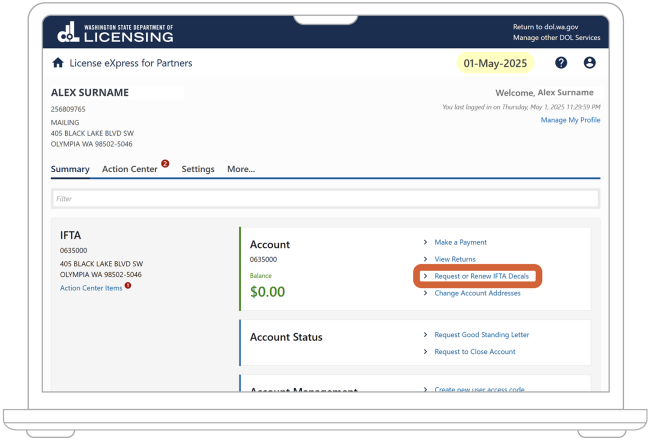
1. On the “Summary” page of your License Express dashboard, choose “Request or Renew IFTA Decals.”
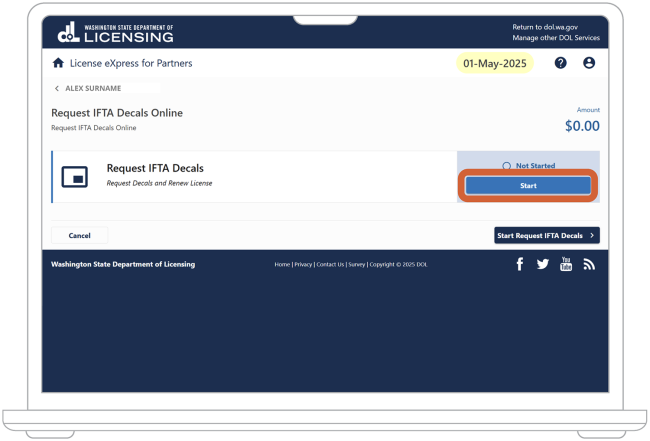
2. Choose the “Start” button.
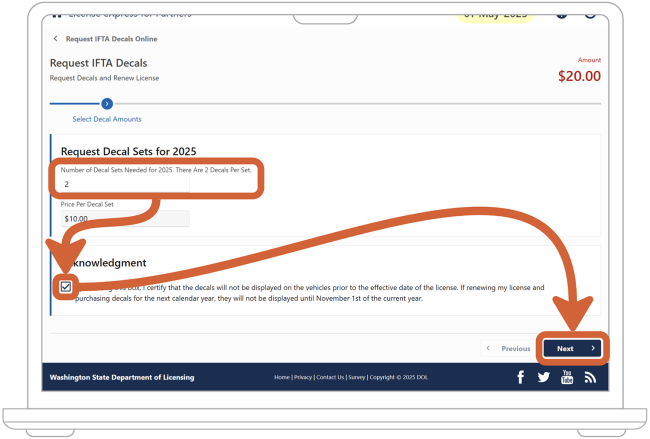
3. Indicate how many decal sets you’ll need for the year:
- Enter the number of decal sets you want. Each set includes 2 decals. License Express will automatically calculate the price of each decal set.
- Read the acknowledgment and check the box to agree.
- Choose the “Next” button.
4. In the dropdown menu under “Decal Delivery Method,” select how you want to receive your decals and whether to pay now or later. You’ll have 3 options:
- Get your decals by mail and pay now
- Get your decals by mail and pay later
- Pick up your decals and pay at your local Prorate and Fuel Tax office
For details on each option, see the following sections.
Get your decals by mail and pay now
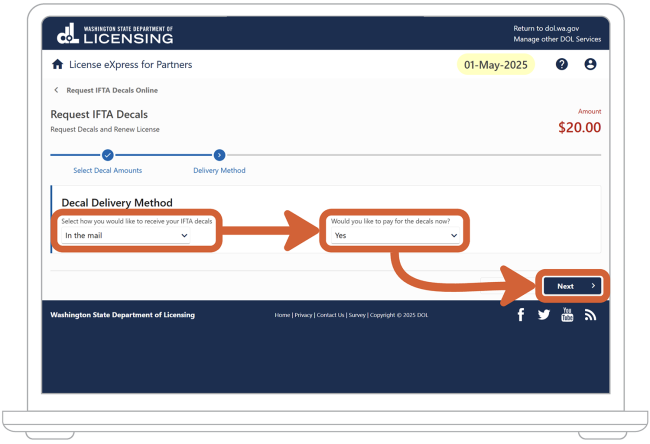
5. In the dropdown menu under “Select how you would like to receive your IFTA decals,” select “In the mail.”
6. In the dropdown menu under “Would you like to pay for the decals now?” select “Yes.”
7. Choose the “Next” button.
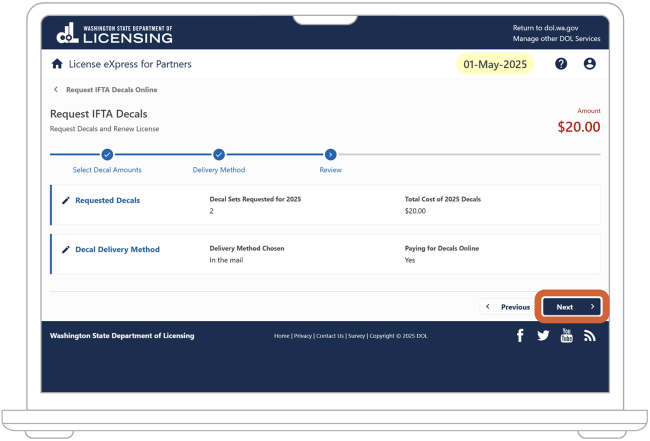
8. Check your information one more time. If you notice something incorrect, you can use the “Previous” button to make edits. Don’t use the “Back” button in your browser. When your information is accurate, choose the “Next” button.
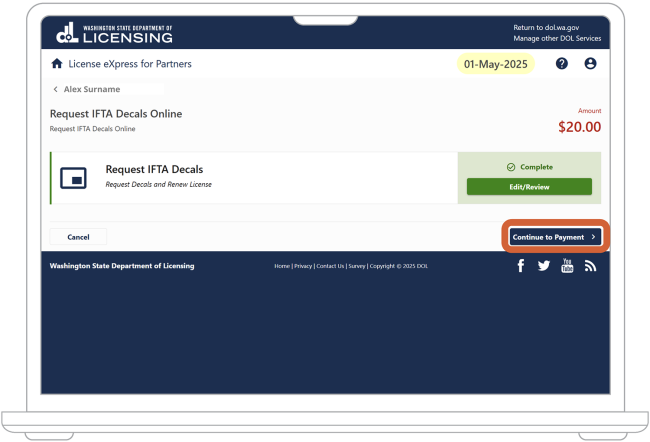
9. Choose the “Continue to Payment” button. Next, you'll decide whether to pay with a bank account or a credit card.
Pay with a bank account
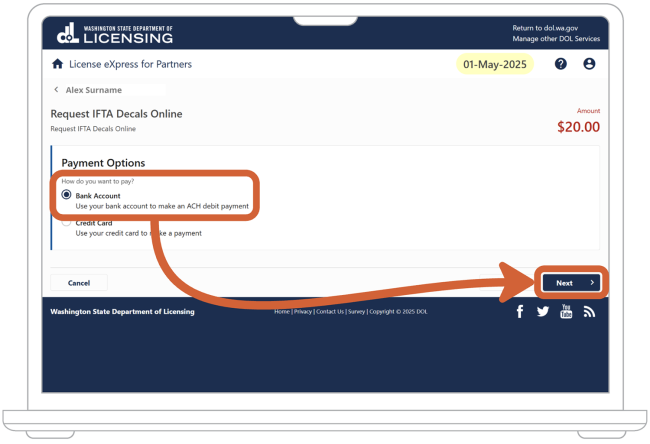
10. Choose the “Bank Account” option.
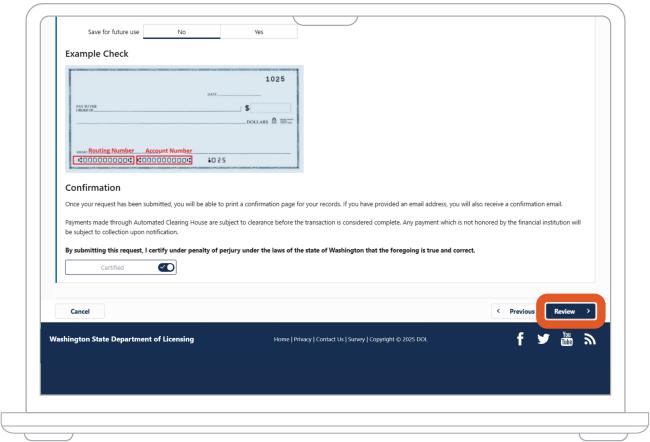
11. Enter your bank account information:
- Enter your bank’s routing number.
- Enter your bank account number.
- Indicate your bank account type by choosing either the “Checking” or “Savings” option. You can also choose to save this information for future transactions, but that is optional.
- Choose the “Review” button.
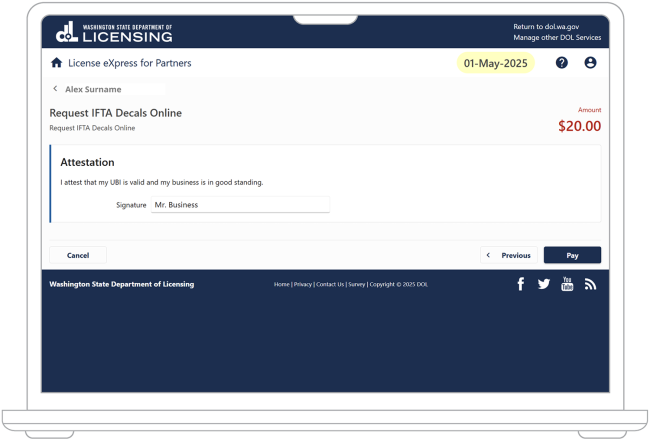
12. Read the Attestation and enter your name to agree. Then choose the “Pay” button.
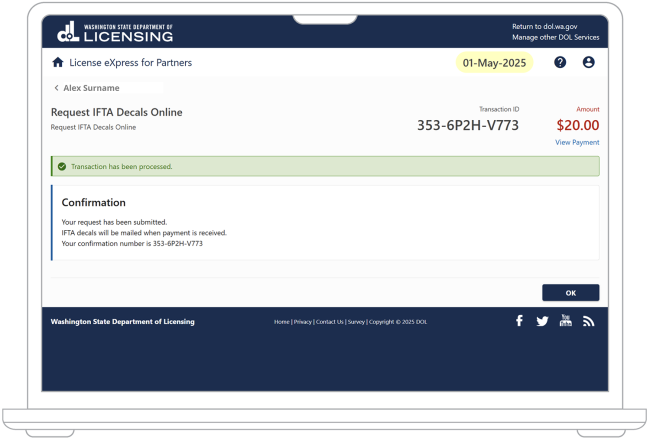
13. The page will show a confirmation number and the amount you paid for decals. Keep these for your records. We may ask for them if you ever need to contact us for help.
Choose the “OK” button to go back to your dashboard.
Pay with a credit card
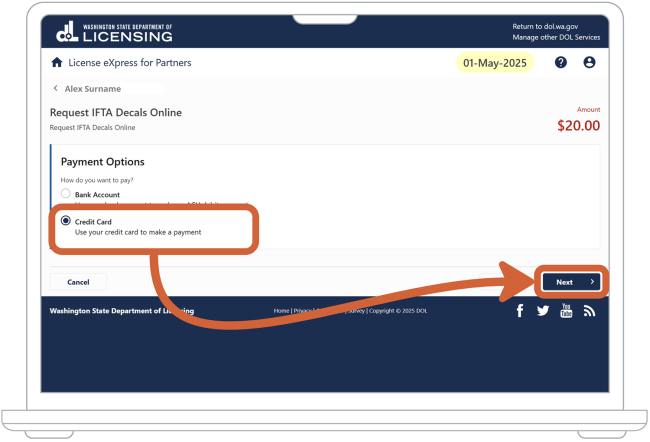
14. Choose the “Credit Card” option.
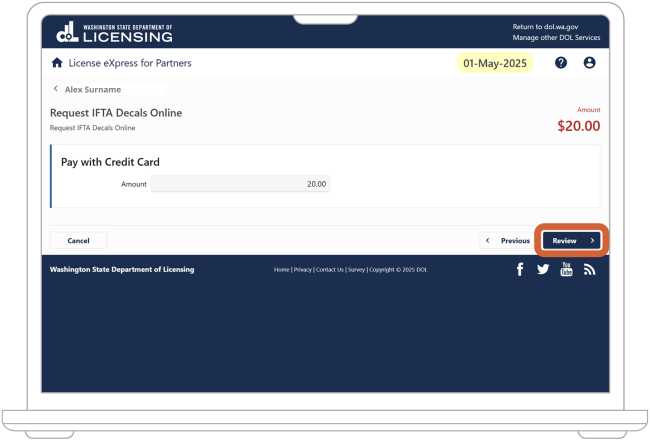
15. Confirm the amount you are paying for decals. Then choose the “Review” button.
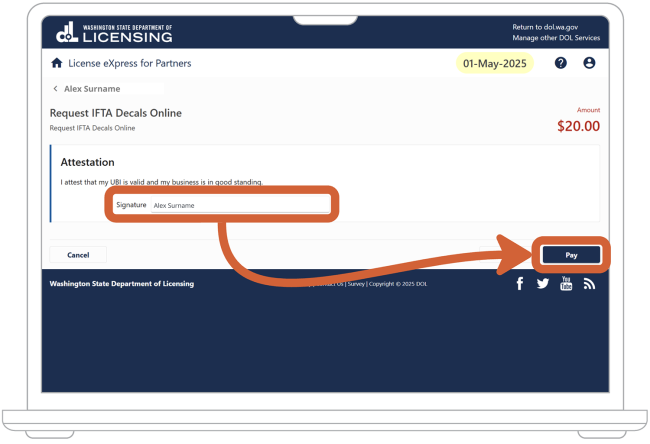
16. Read the Attestation and enter your name to agree. Then choose the “Pay” button.
17. To complete your credit card payment, you can read about how to make a payment.

18. The page will show a confirmation number and the amount you paid for decals. Keep these for your records. We may ask for them if you ever need to contact us for help.
Choose the “OK” button to go back to your dashboard.
Get your decals by mail and pay later
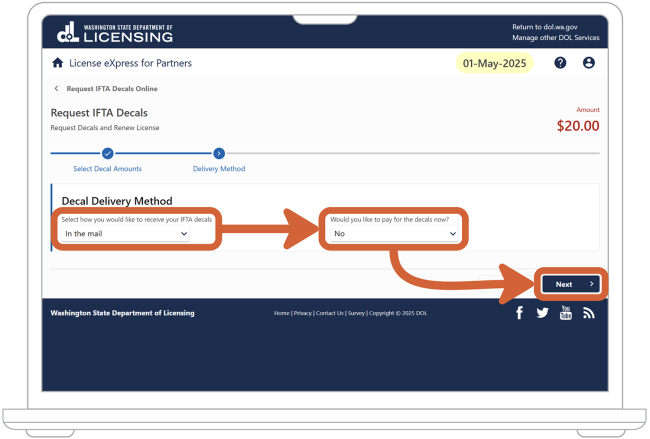
19. In the dropdown menu under “Select how you would like to receive your IFTA decals,” select “In the mail.”
20. In the dropdown menu under “Would you like to pay for the decals now?” select “No.”
21. Choose the “Next” button.
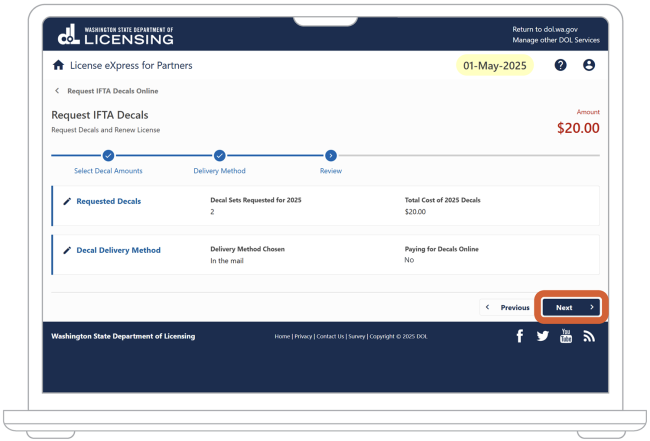
22. Check your information one more time. If you notice something incorrect, you can use the “Previous” button to make edits. Don’t use the “Back” button in your browser. When all your information is accurate, choose the “Next” button.
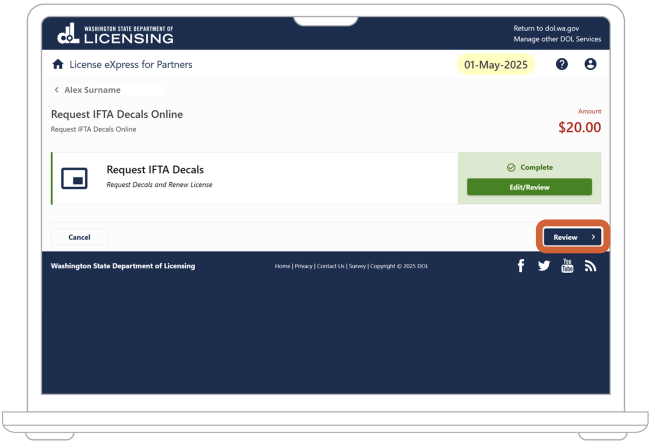
23. Choose the “Review” button.

24. Read the Attestation and enter your name to agree. Then choose the “Submit” button.
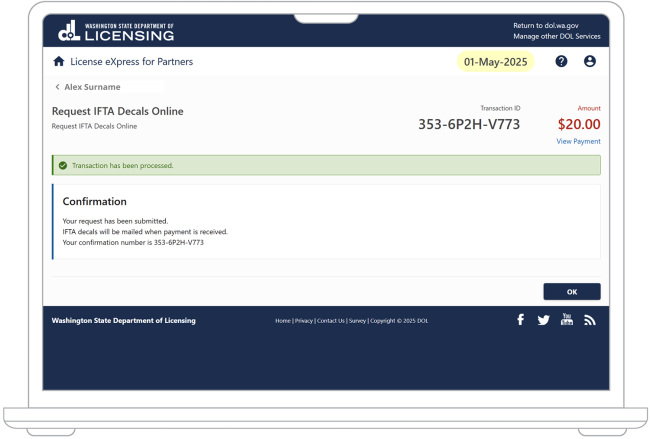
25. The page will show a confirmation number and the amount you owe for decals. Keep these for your records. We may ask for them if you ever need to contact us for help.
Note: You’ll need to pay for your decals before we can mail them.
Choose the “OK” button to go back to your dashboard.
Pick up your decals and pay at a DOL office
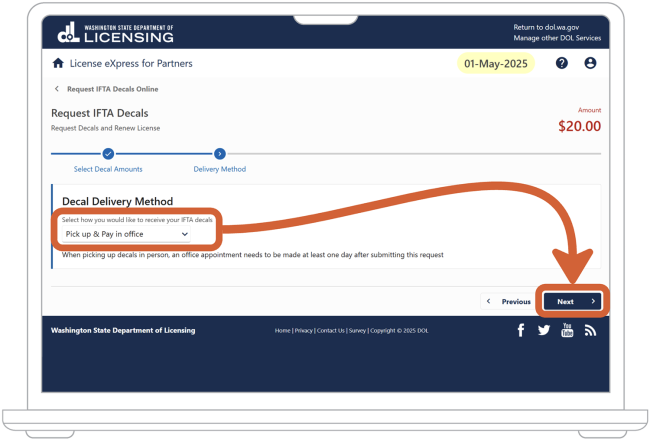
26. In the dropdown menu under “Select how you would like to receive your IFTA decals,” select “Pick up & Pay in office.”
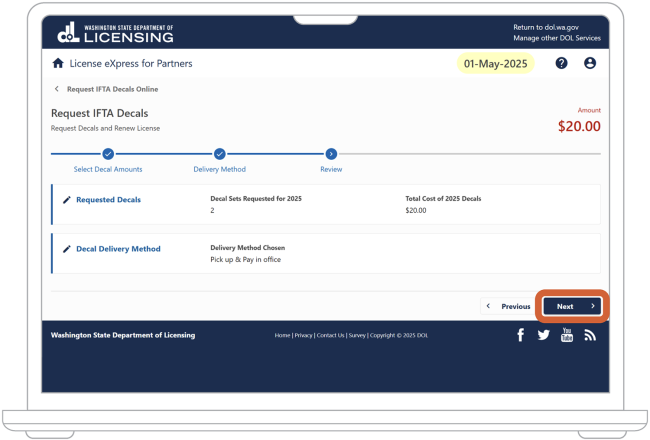
27. Check your information one more time. If you notice something incorrect, you can use the “Previous” button to make edits. Don’t use the “Back” button in your browser.
When all your information is correct, choose the “Next” button.
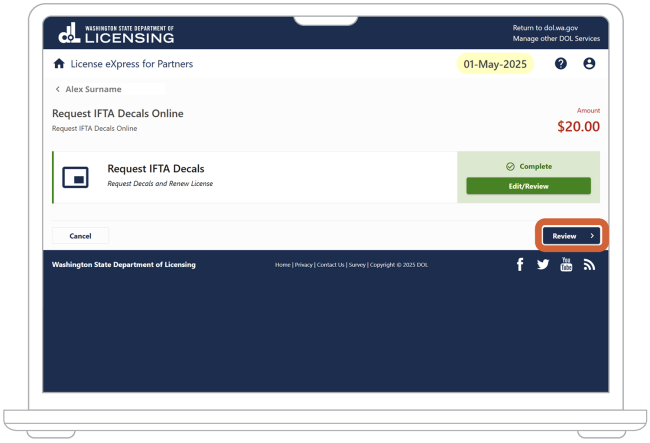
28. Choose the “Review” button.

