Before you get started
This guide is for customers and service agents who have a customer account registered in License Express and want to get access to their customer account linked to their License Express account.
For Customer request:
To use this service, you must have previously completed a customer registration or used the Department of Licensing to manage your business license or professional license. The customer request would be used when a customer either had a business account or only completed a PRFT customer registration but never got to register any PRFT accounts.
For Service Agent request:
Service agent registrants only. To use this service, you must be a service agent and have previously registered your business with the Department of Licensing or used the Department of Licensing to manage your business license or professional license.
If you previously used Taxpayer Access Point (TAP) to manage your account and complete other transactions, you could learn how to set up a License Express account using these guides:
- Set up a License Express account for your business
- Set up a License Express account as a service agent
If you have never used TAP to manage your account, you can learn how to register with License Express using this guide:
Gather the required information
To request access to a customer or service agent account in License Express, you will need information and documentation that relates to your business. What you’ll need:
- Federal Employer Identification Number (FEIN)
- Social Security Number (SSN)
Request access to your customer or service agent account
This section has guides that will help you request access to your customer or service agent account in License Express for your business, government agency, or sole proprietorship.
Customer account request, jump to part 1.
Service Agent account request, jump to part 2.
Part 1: Request access to your customer account
Follow the steps below to request access to your customer account on behalf of a business, government agency, or sole proprietorship:
1. Once you are logged into License Express, on the homepage screen of your account, choose the “Request access to a Prorate and Fuel Tax Related account” hyperlink.
2. Under the “Customer” section, choose “Request access to a Prorate and Fuel Tax related customer” hyperlink.

3. On the customer verification screen, choose either the “Start Account Verification” button or the “Start” button.
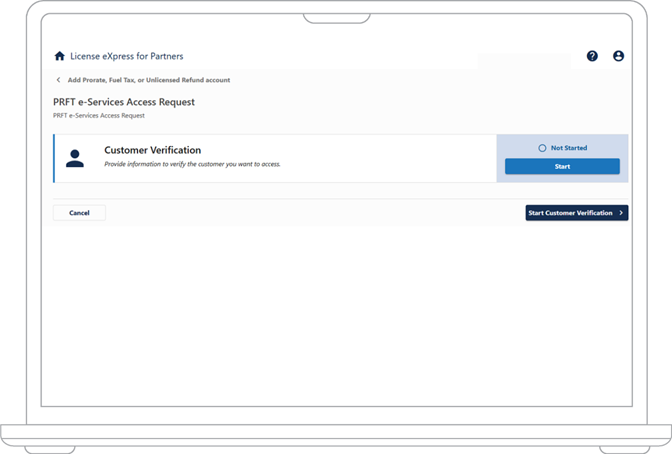
4. The customer verification screen will provide an overview of required information. When you finish reviewing the instructions, choose the “Next” button.

5. On the “Required Information” screen, it will ask for the Customer Information. Select an ID type from the dropdown menu to verify your customer account with:
- Employer ID Number (EIN)
- Social Security Number
6. Once you select an ID Type, enter the following information and choose the “Next” button:
- ID
- Country (if different from USA)
- Zip code

7. Choose “Submit” to complete the request or “Edit/Review” if you need to make changes.
Note: Once you select Submit you will not be able to make changes.
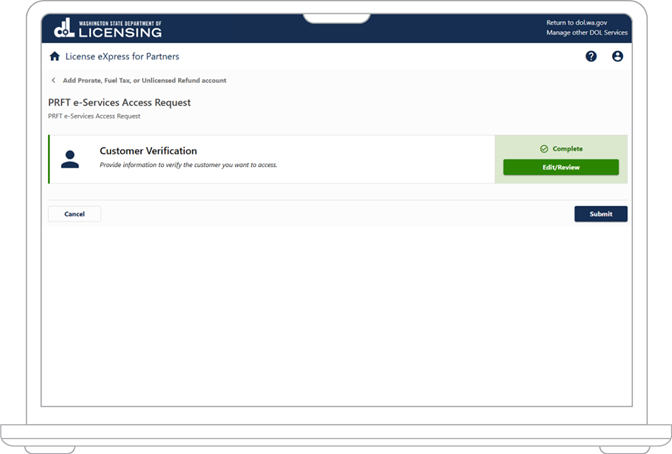
8. After you submit your request, you will be given a confirmation number. Choose the “OK” button from the bottom right corner to return to the “Add Access” screen.
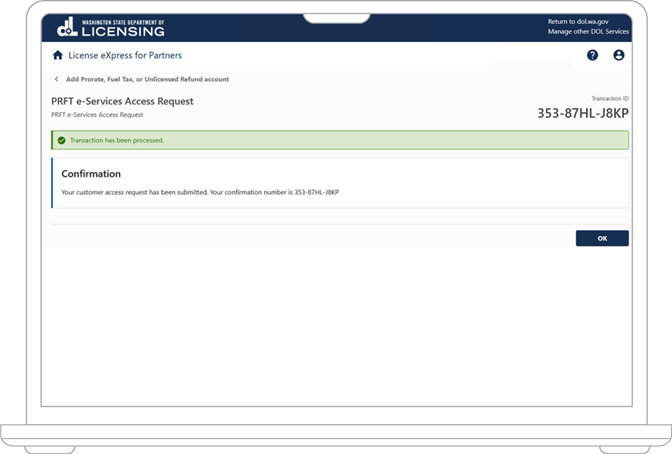
Part 2: Request access to your service agent account
Follow the steps below to request access to your service agent account on behalf of a business, government agency, or sole proprietorship.
9. Once you are logged into License Express, on the homepage screen of your account, choose the “Request access to a Prorate and Fuel Tax Related account” hyperlink.
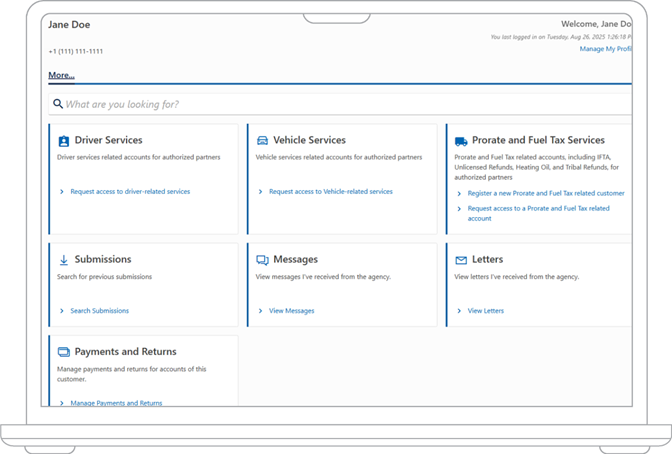
10. Under the “Service Agent” section, choose “Request access to a service agent” hyperlink.
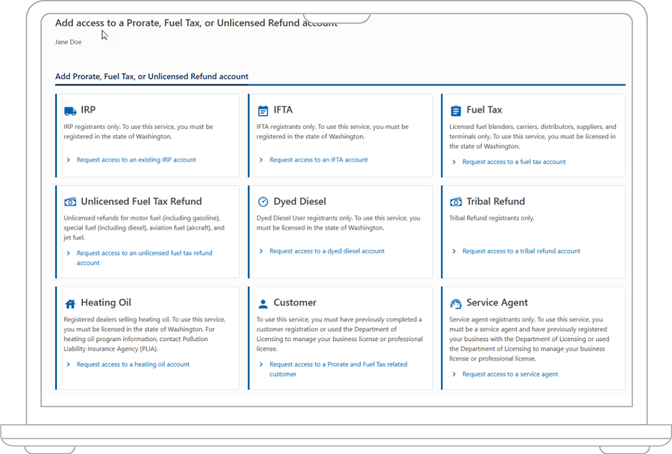
11. On the service agent verification screen, choose either the “Start Account Verification” button or the “Start” button.
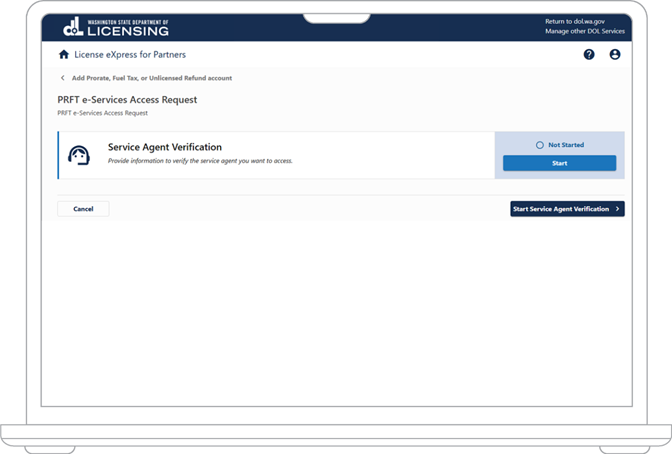
12. The service agent verification screen will provide an overview of required information. When you finish reviewing the instructions, choose the “Next” button.

13. On the “Required Information” screen, it will ask for the Service Agent Information. Select an ID type from the dropdown menu to verify your customer account with:
- Employer ID Number (EIN)
- Social Security Number
14. Once you select an ID Type, enter the following information and choose the “Next” button:
- ID
- Country (if different from USA)
- Zip code
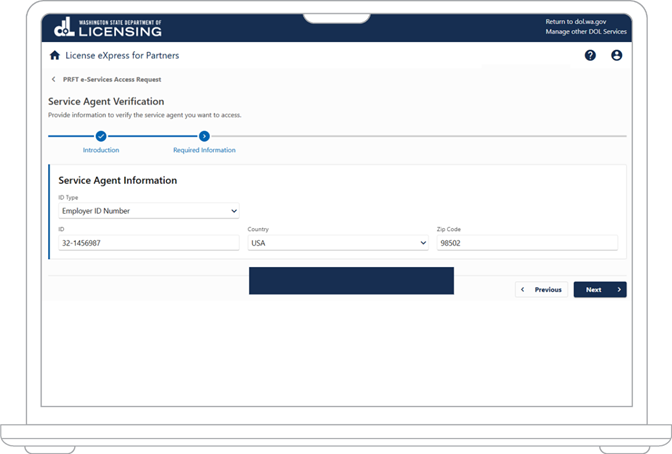
15. Choose “Submit” to complete the request or “Edit/Review” if you need to make changes.
Note: Once you select Submit you will not be able to make changes.
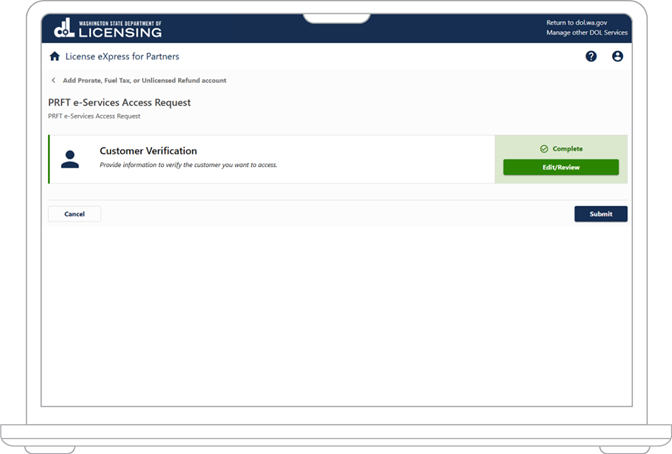
16. After you submit your request, you will be given a confirmation number. Choose the “OK” button from the bottom right corner to return to the “Add Access” screen.
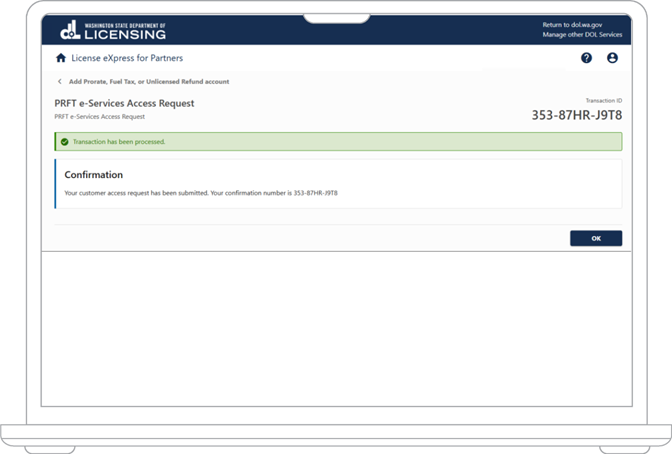
Part 3: After you request access
17. After returning to the “Add Access” screen, select the home icon labeled “License Express for Partners” at the top of the page to view your Summary Screen.
Note: You will not see the account you have requested access to under your Summary screen. A PRFT staff member will need to approve the request before it is linked to your License Express web log on before you will be able to see it on your homepage.
We’ll verify the information you provided. We may contact you with questions at any time while we work to verify your information. Watch your email inbox or your mailbox, depending on the method of communication you choose.
If we don’t approve your account, we’ll tell you why. You can try again once you have the correct information or documents.


