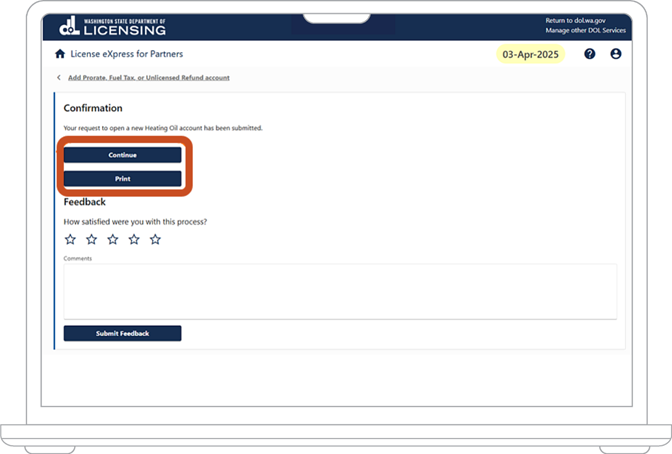Before you get started
This guide is for existing customers who have registered their License Express account but haven’t added a heating oil account to their License Express account.
Gather the required information
To set up a new heating oil account in License Express you need a License Express account for business.
Setting up a heating oil account
Follow the steps below to set up a new heating oil account for your business, government agency, or sole proprietorship.
At any time, you may choose the “Save Draft” button to save your progress and return to this registration process in the future. Alternatively, if you decide you do not want to open a new fuel tax unlicensed refund account, you may choose the “Delete Account” button to exit the registration process.
1. Once you are logged into License Express, on the homepage screen of your account, choose the “More” tab.
Note: If you just created a License Express web logon and have no accounts linked to your profile, jump to step 10
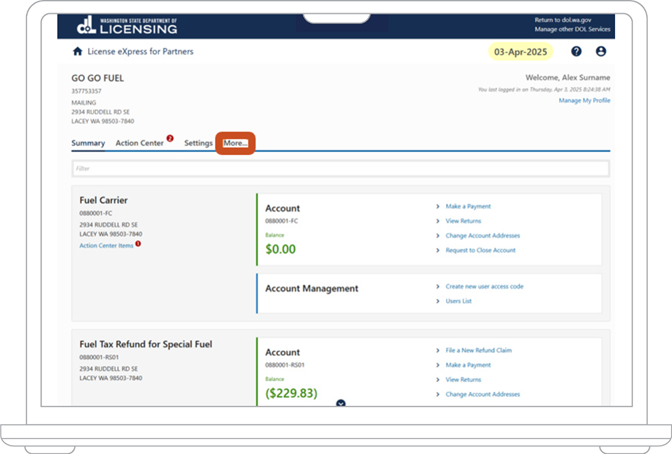
2. Under the “Prorate and Fuel Tax Services” section, choose “Request access to a Prorate and Fuel Tax related account.”
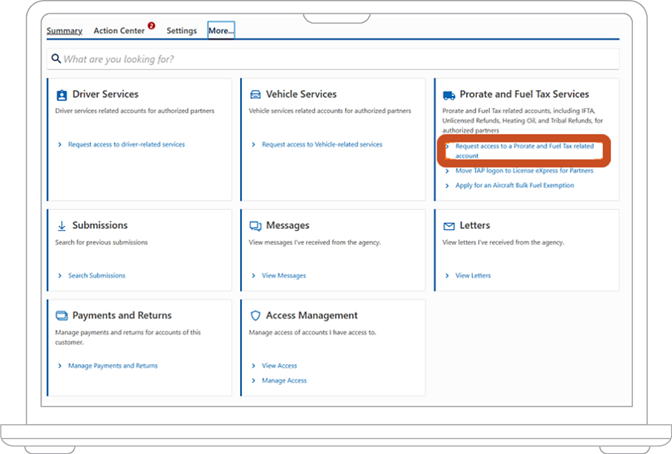
3. Under the “Unlicensed Fuel Tax Refund” section, choose the “Apply for a new heating oil account.”
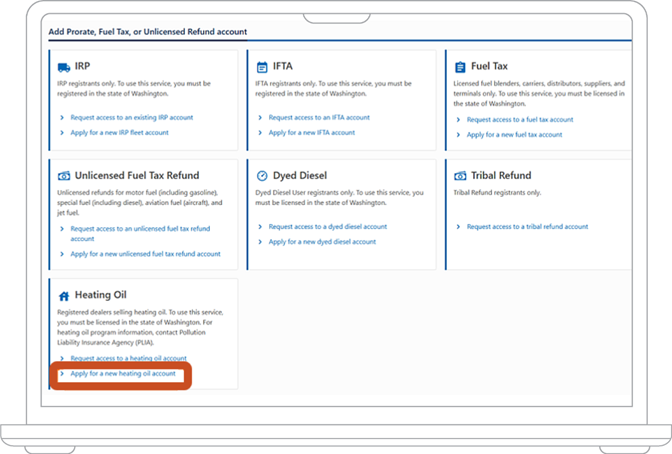
4. On the “Introduction” screen, review the information to see what is required. Choose the “Next” button.
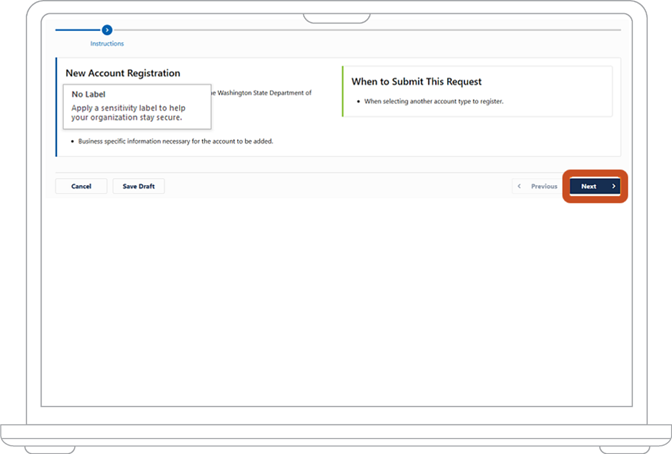
5. On the “Heating Oil Registration” screen, select yes. Choose the “Next” button.
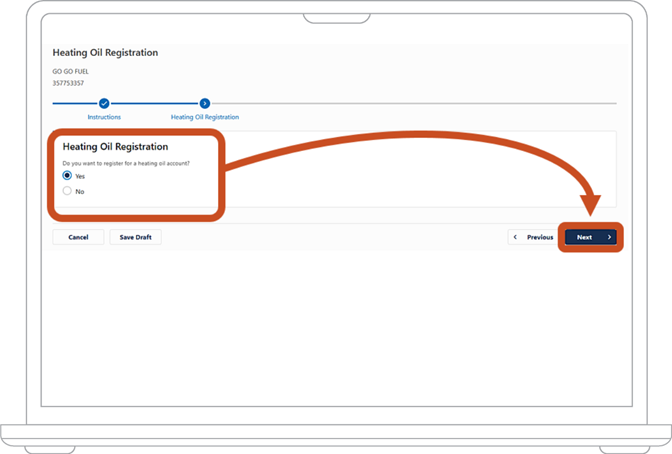
6. On the “Address” screen, it will ask “Is the account address the same as the customer address?”
- If “Yes,” choose the “Next” button.
- If “No,” enter the correct address for Physical, Mailing, and/or Location of Records. Then choose the “Next” button.
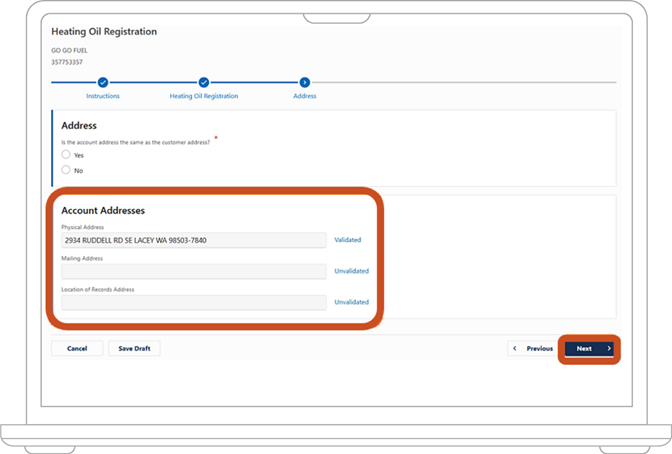
7. On the “Contact” screen, you can add extra contacts if they are different from the customer account:
- If no contact is needed, choose the “Next” button.
- If a contact is needed, choose “Add a Record” to add more contacts. Enter the following info:
- Contact Type
- Name
- Country
- Phone Type
- Phone Number
- Then choose the “Next” button
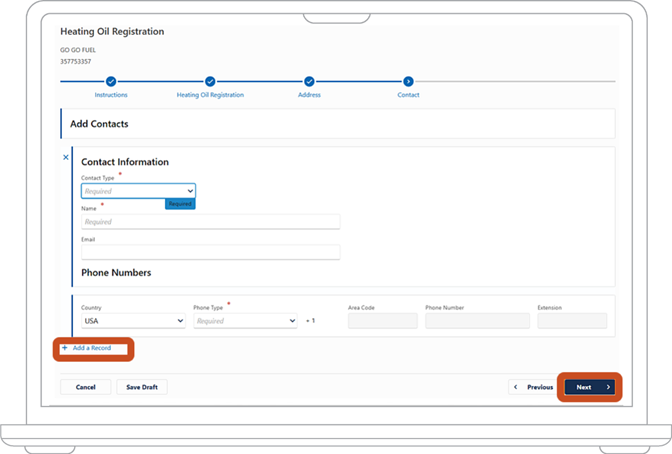
8. On the “Service Agent” screen, this section will ask you if you are completing this request on behalf of someone else and if you would like to appoint one. Once you have chosen your answer, choose the “Submit” button.
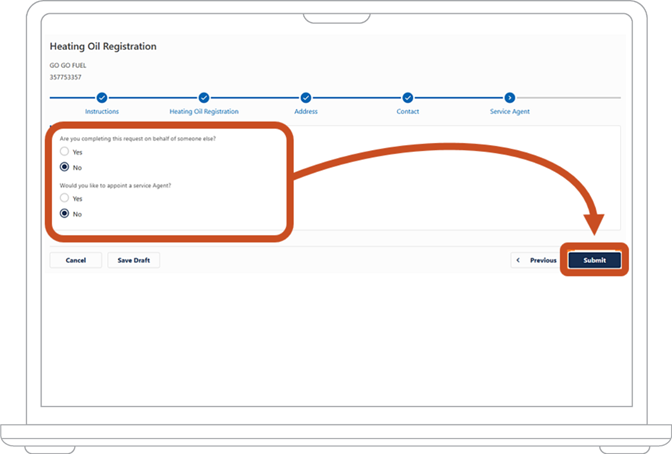
9. Once submitted, you will have a confirmation screen. You can print this screen for your reference or choose “Continue” to go back to the homepage.
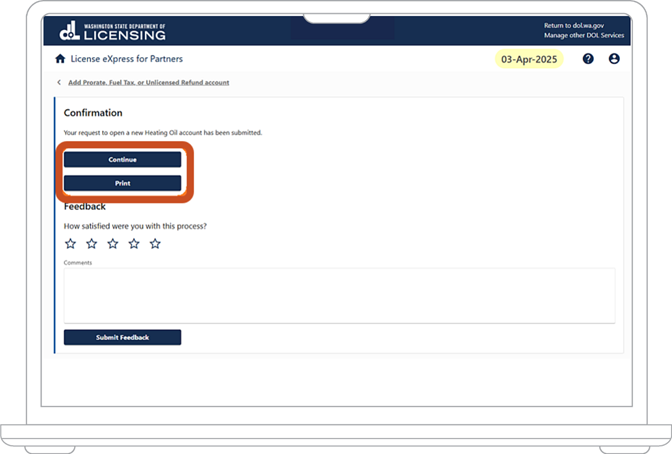
10. Follow this path if you have no accounts linked to your web logon.
Once you are logged into License Express, on the homepage screen of your account, under the “Prorate and Fuel Tax Services” section, choose “Register a new to a Prorate and Fuel Tax related customer.”
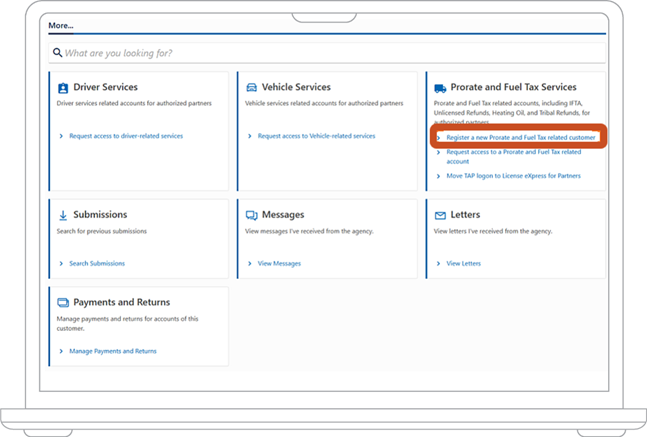
11. On the “On Behalf Of” tab, it will ask “Are you completing this request as a Service Agent or on behalf of someone else? After selecting your answer, choose the “Next” button.
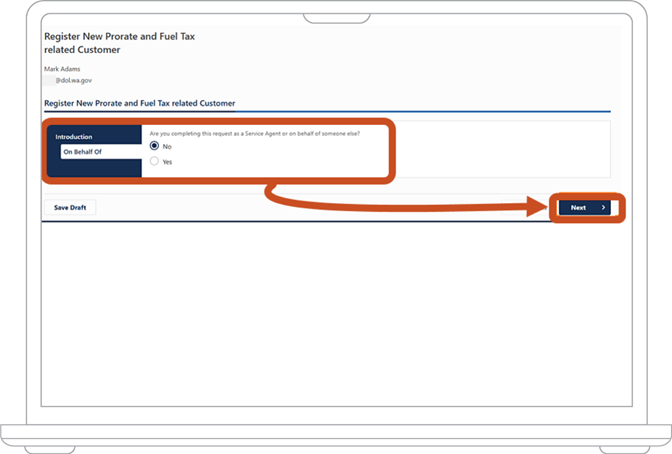
12. On the “Introduction” tab, review the information and gather all documents that will be needed. Choose the “Next” button.
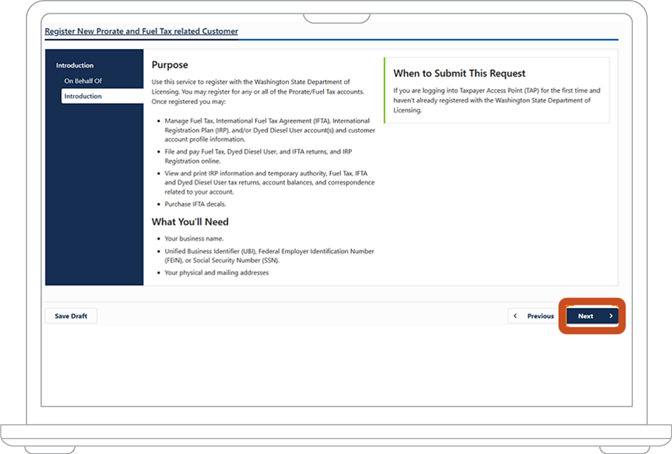
13. The “Customer Information” tab will ask what you are registering as. On the dropdown menu the following options will be listed:
- Business
- Government
- Individual
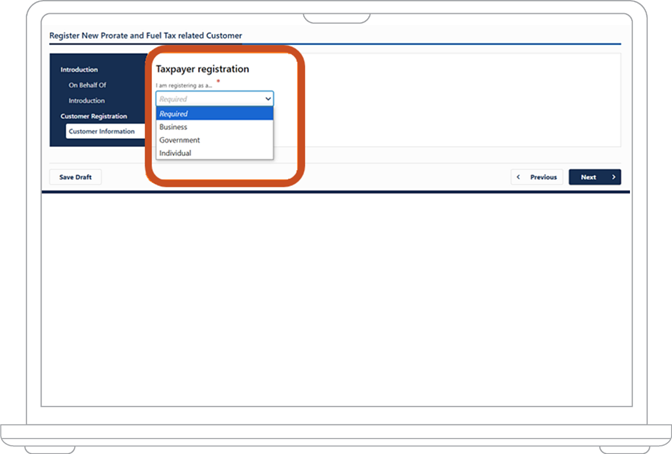
14. Once you make a selection, a new section will appear asking what your company is registered as. The dropdown menu will have the following:
- Corporation
- General Partnership
- Limited Liability Company
- Limited Liability Partnership
- Limited Partnership
- Nonprofit Corporation
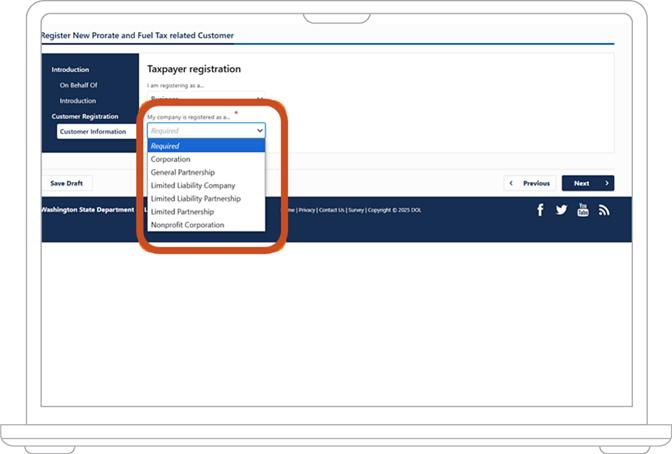
15. Once you make a selection, a new section will appear asking “What are your business names?” Enter the legal name and DBA if applicable. Choose the “Next” button.

16. On the “Customer IDs” tab, you will enter the following:
- FEIN
- UBI
Note: If you don’t have a UBI in WA state or you have one pending, check the appropriate box.
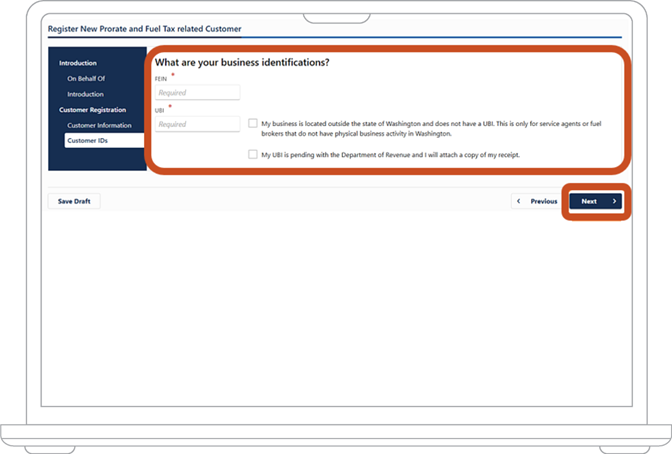
17. The “Addresses” tab will have you enter your physical address. It will also ask if your mailing or records address are different from the physical address. Make the appropriate changes then choose the “Next” button.
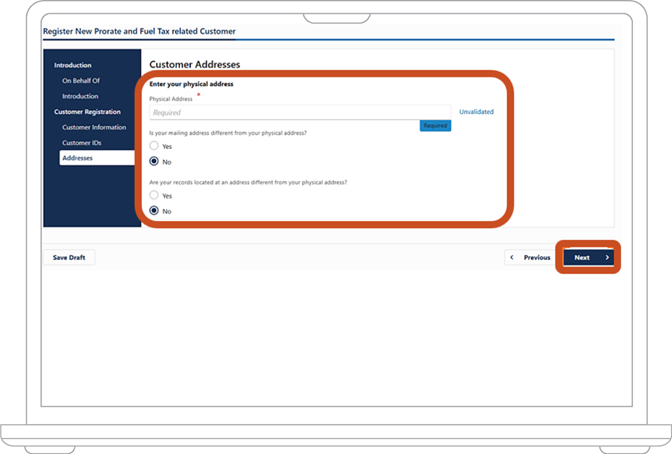
18. On the “Mailing Preference” tab, it will ask if you would like to receive mail by “Paper” or “Electronic.” Make your selection and choose the “Next” button.
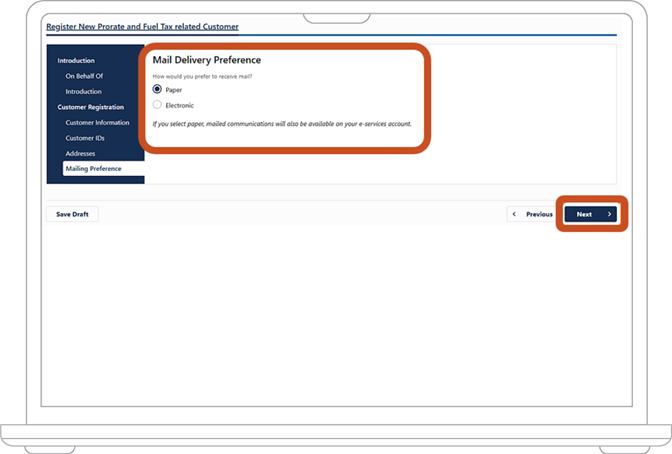
19. On the “Contacts” tab, choose the “Add a Record” hyperlink.
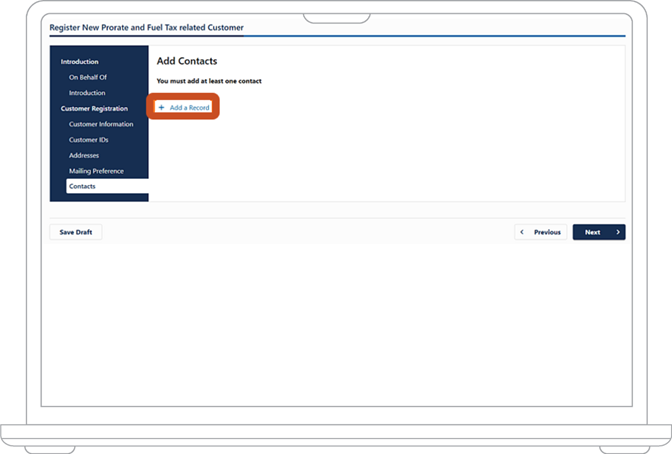
20. You will need to enter the following information:
- Contact Type
- Name
- Country
- Phone Type
- Phone Number
Once entered, you can add more records by clicking the “Add a Record.” If you have no more records to add, choose the “Next” button.
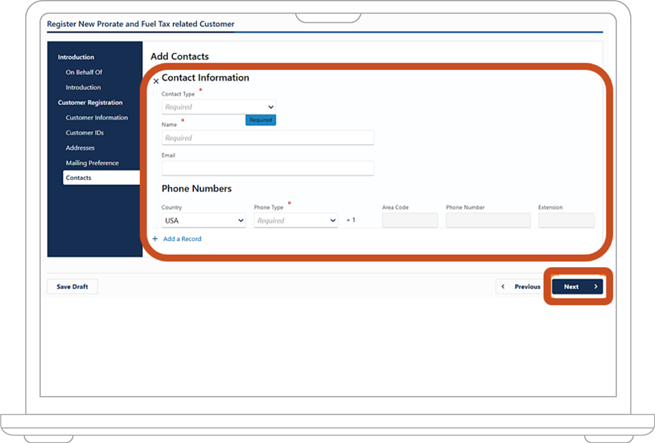
21. Now you are on the screen to “Register for a PRFT account.” Choose “Yes.”
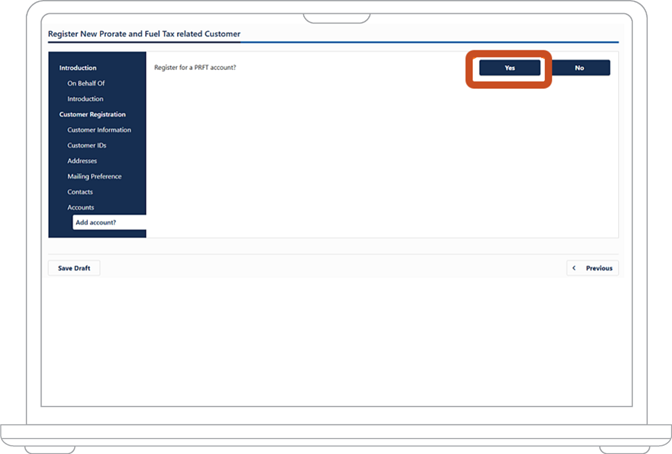
22. Once you make your selection for an unlicensed refund account, choose the “Next” button.
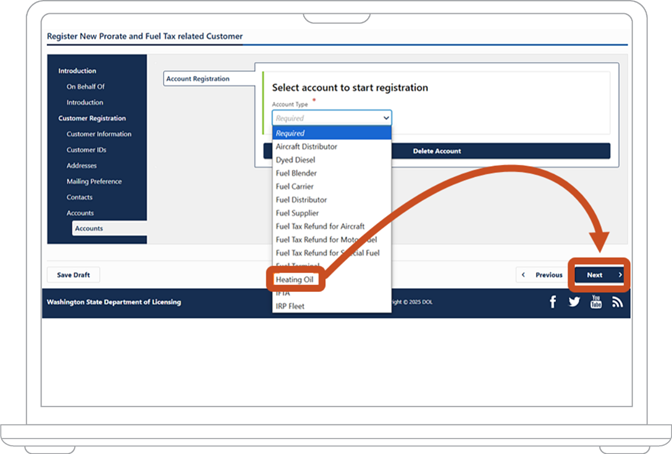
23. In the “Instructions” tab, you can review when to submit this request or what you will need. Gather the required information to make sure you have what you need to set up this fuel tax account. Choose the “Next” button.
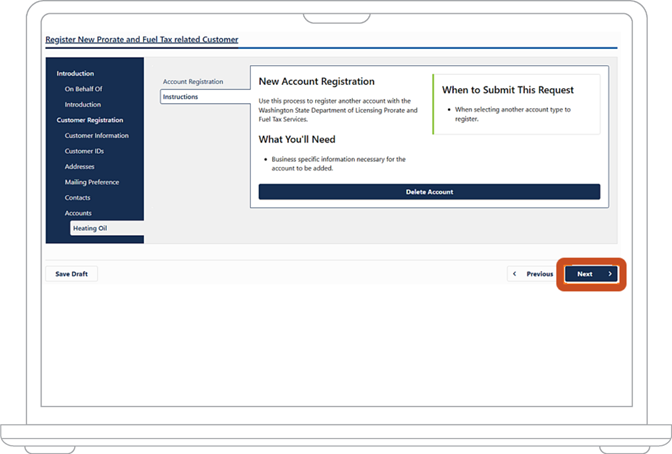
24. Under the “Heating Oil Registration,” select “Yes.” Choose the “Next” button.
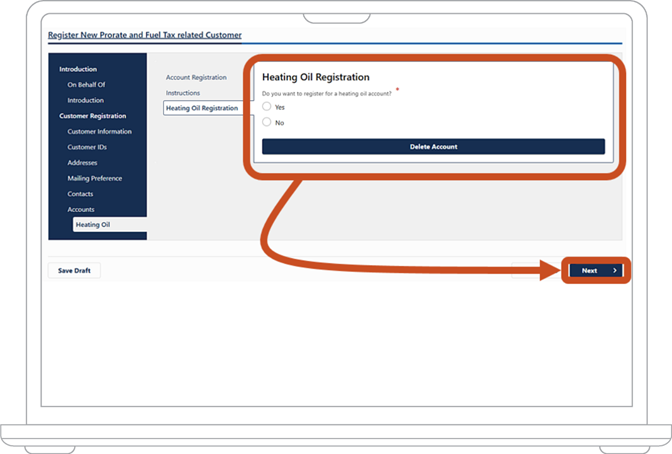
25. Under “Address,” indicate whether the fuel tax refund account’s set of addresses (the physical address, mailing address, and the location of your records) is the same as the set you had entered on your customer registration:
- If they are the same, choose the “Yes” option. Then choose the “Next” button.
- If they are not the same, choose the “No” option:
- Then, under “Physical Address,” enter the location of your organization. Choose “Validate” and select the appropriate address from the validated options.
- Under “Mailing Address,” enter the location where your organization receives mail even if this address is the same as above. Choose “Validate” and select the appropriate address from the validated options.
- Under “Location of Records Address,” enter the location where your organization keeps its records. Choose “Validate” and select the appropriate address from the validated options.
- Choose the “Next” button.
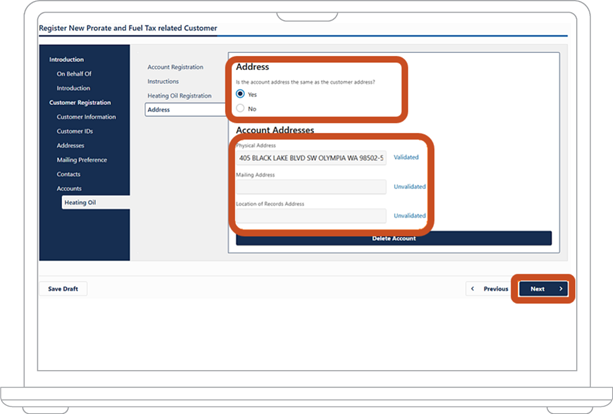
26. Under “Account Contacts,” add a contact for your fuel tax refund account. The contact information for an organization’s customer registration is typically that of the owner of the organization. This information will be associated with the fuel tax refund account you are setting up. In some organizations, however, different units are responsible for different fuel tax refund accounts, and the lead of those units can be added as a contact:
- Click on “+ Add a Record.”
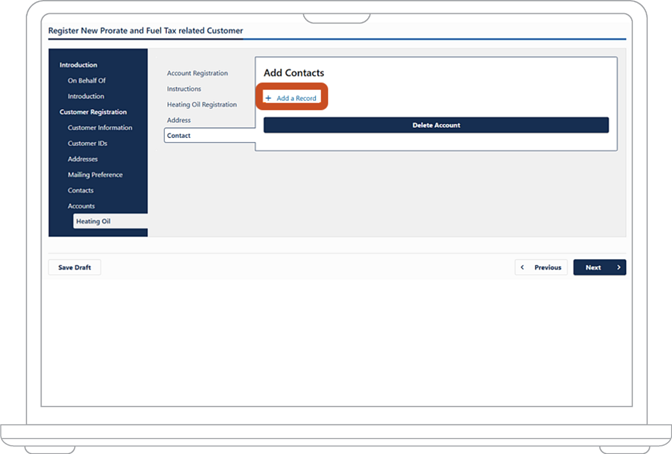
27. In the dropdown menu under “Contact Type,” select the contact’s relationship to the organization:
- Enter the person’s name.
- Enter the person’s email.
- In the dropdown menu under “Country,” select the country for the person’s phone number. License Express will default to “USA.”
- In the dropdown menu under “Phone Type,” select the person’s phone number type. Enter their phone number and extension (if applicable).
- To provide a second phone number for the contact, repeat steps 2.1 through 27.6.
- Choose the “Next” button.
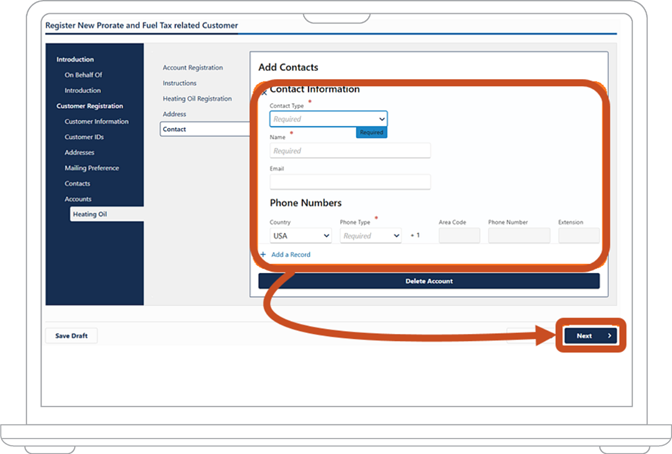
28. The “Service Agents” screen displays next. This section will ask you if you are completing this request on behalf of someone else. Once you choose your answer, choose the “Next” button.
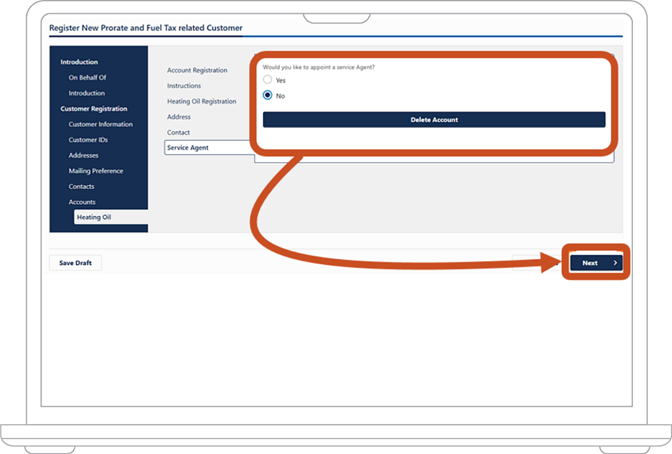
29. On the “Add account?” tab, it will ask if you would like to register an additional account:
- If you choose “Yes,” follow steps 22-28 again.
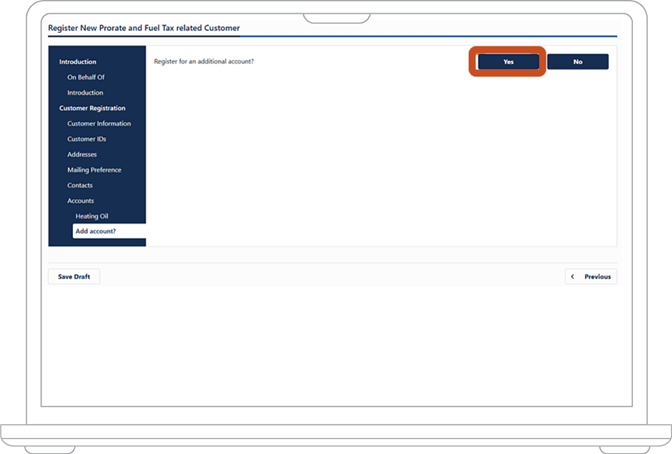
- If you choose “No,” then choose the “Submit” button. You will receive a confirmation code and have successfully submitted a registration for a new unlicensed refund account.
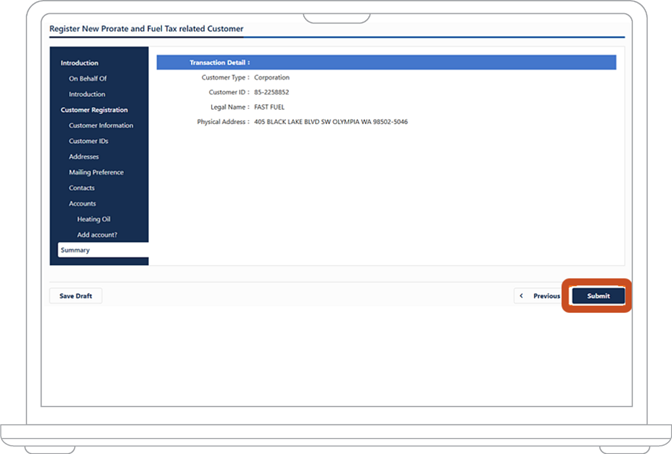
30. Once submitted, a confirmation screen displays. You can print this screen for your reference or choose “Continue” to go back to the homepage.