Before you get started
This guide is for customers who previously used Taxpayer Access Point (TAP) to manage their Prorate and Fuel Tax (PRFT) accounts. To file fuel tax returns and complete other transactions, you’ll need to move your TAP logon to License Express, our new system for all things related to PRFT.
Use this guide if you are filing as a Washington business. You should have a FEIN/UBI and be filing for IFTA, prorate (IRP), fuel tax, dyed diesel, or an unlicensed refund.
If you didn’t use TAP in the past or no longer have a TAP account, you’ll need to set up a new License Express account instead. You can learn:
Part 1: Gather the required information
To move your TAP logon to License Express, you’ll need:
- The username for your TAP account
- The email address for your TAP account
- The access code we sent to the email address for your TAP account. The email was sent on February 18, 2025, with a subject line: Personal access code for new online License Express!
If you don't remember your username or email for your TAP account, continue to part 2. You will request access to your TAP account later in part 5.
Part 2: Create a username and password for License Express
First, you must create a License Express account for yourself.
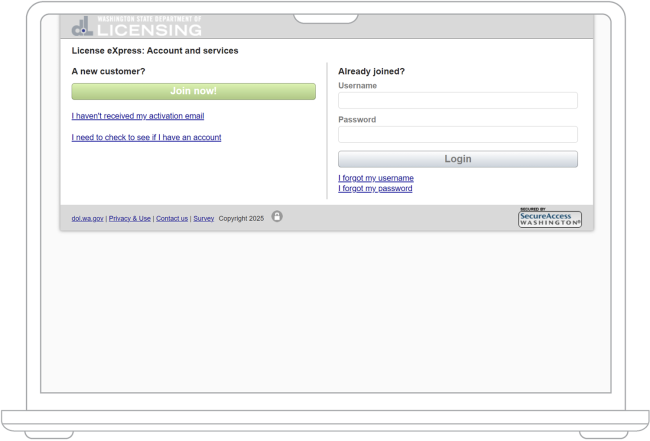
1. Go to the License Express login page and choose the “Join now!” button.
2. Choose the “License Express for business” option and choose the “Continue” button.

3. Enter your first and last name and choose the “Continue” button.
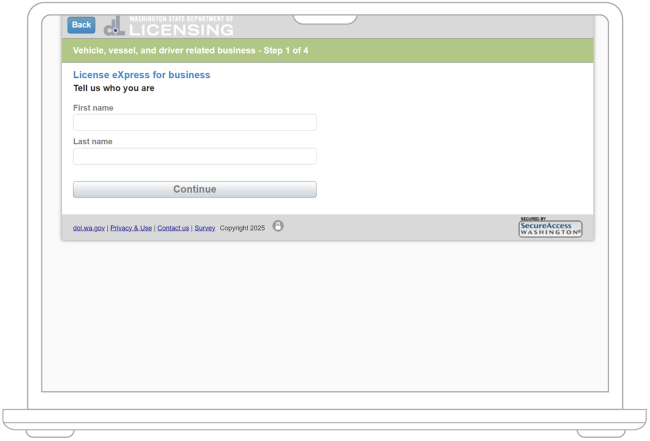
4. Enter the username you want to use.
5. Enter and confirm your email address. Choose the “Continue” button. We’ll send an email to that address with a link to activate your account.
Note: If necessary, you can set up other License Express accounts using the same email address in the future.
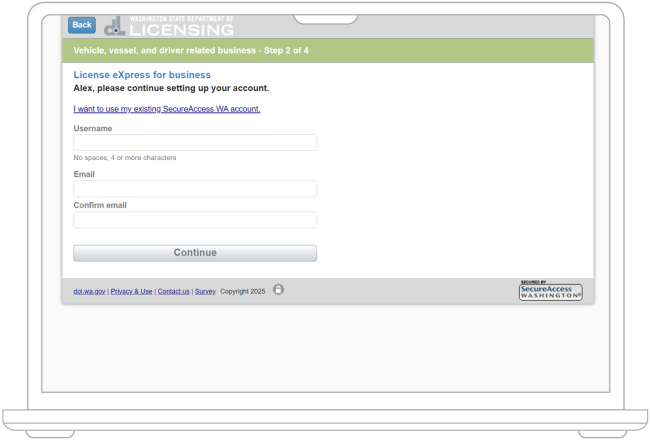
6. Enter and confirm the password you want to use and choose the “Register me” button. The page will show a confirmation message.
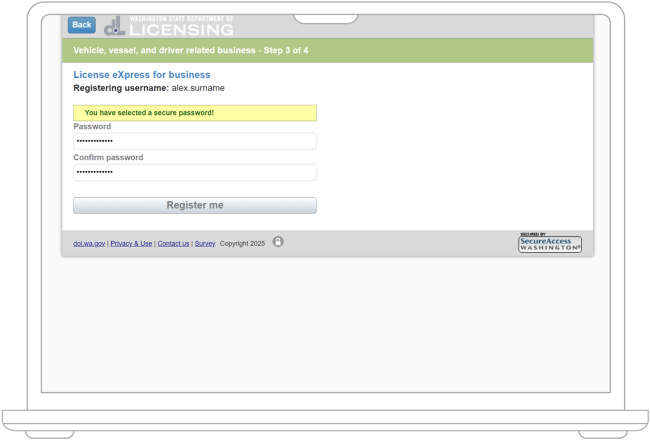
7. Open the link in the email we sent you. Check your junk or spam folder if you don’t see the email.
8. Enter the username and password you just created and choose the “Login” button.
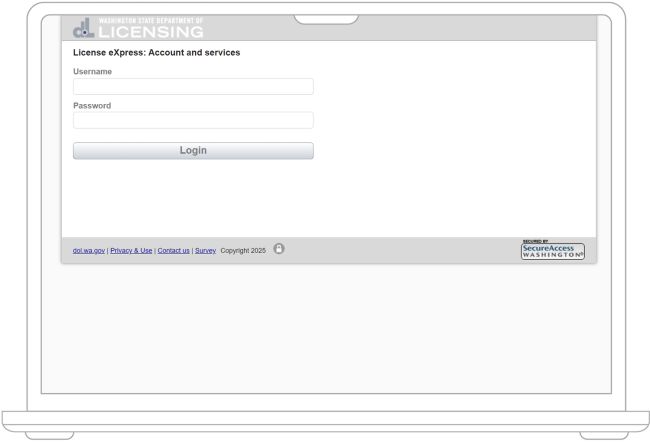
If you did not receive your activation email, you can still gain access to your existing accounts.
If you didn’t receive your activation email, follow the steps below:
- Go to the License Express logon page.
- Choose “I haven’t received an activation email.”
- Enter your username and email address.
- Choose the “Submit” button.
We’ll send a new activation email to the email address you entered. If you didn’t receive the email, check your junk or spam folders.
Part 3: Set up MFA
After you log in, we’ll automatically redirect you to SecureAccess Washington (SAW) to set up multi-factor authentication (MFA). We require this to help protect your identity and prevent fraud.
9. Under “Choose Method,” choose your email address. You’ll only be able to see part of the address.
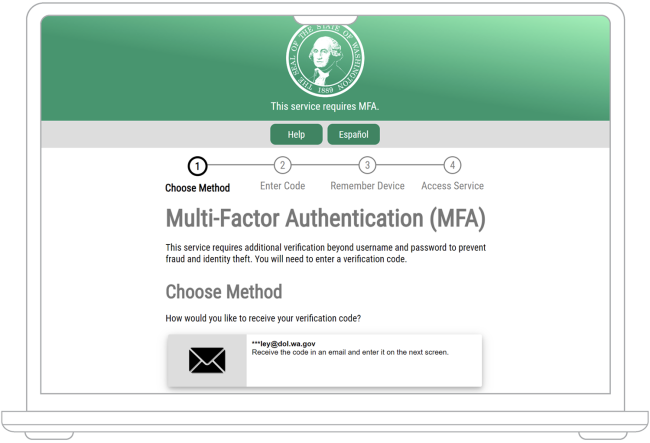
10. You’ll get an email from SAW with a verification code. Enter the last 6 digits after the dash of that code and choose the “Submit” button.
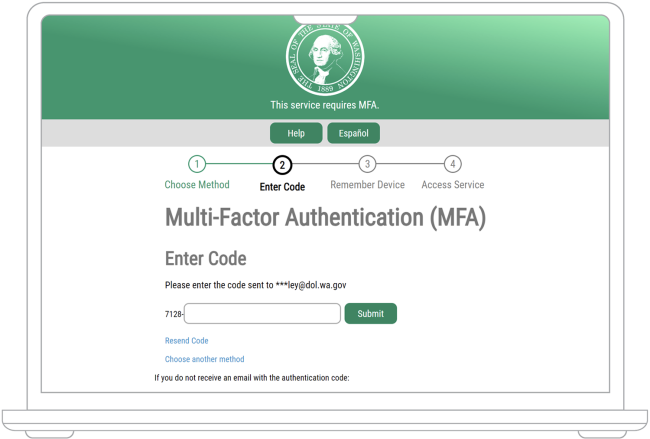
11. Decide if you want SAW to remember the device you’re using. Don’t check the box if you’re using a computer that is public or that you share with anyone else. Choose the “Submit” button.
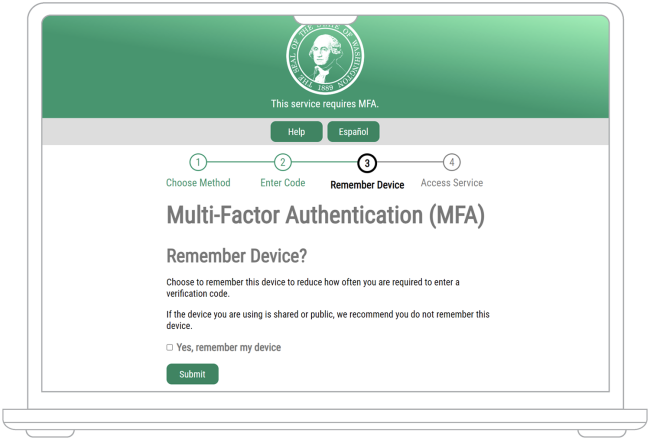
Part 4: Finish setting up your License Express account
At this point, you’ll be logged in to License Express for Partners. Now you’ll need to provide information for your account. License Express will automatically enter your name and email address.
12. Select your phone number type from the dropdown menu. Enter your phone number and your extension (if applicable). Choose the “Next” button.

13. Enter your address information: License Express will automatically select “USA” from the country dropdown menu.
- License Express will automatically select “USA” from the country dropdown menu.
- Enter your street address.
- Optional: Enter a second line. Do not add information like apartment or suite numbers here.
- Optional: Select a unit type, such as "Apartment,” from the dropdown menu.
- Optional: Enter your unit number.
- Enter your city.
- License Express will automatically select “WA-Washington” from the state dropdown menu. If necessary, select a different state from the dropdown menu.
- Enter your zip code.
- Choose the “Next” button.
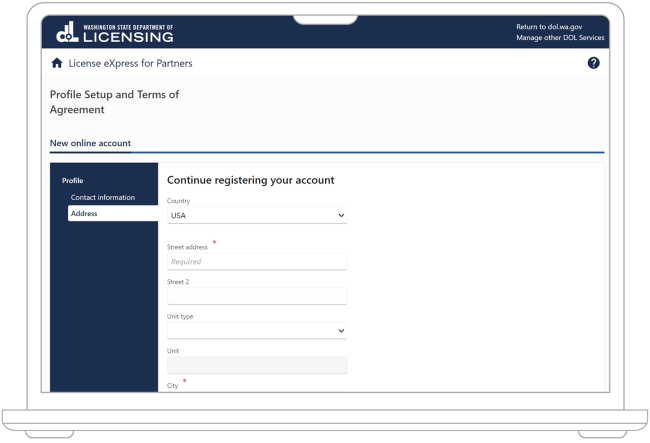
14. Verify your address. We might suggest small changes, like abbreviating “avenue” to “AVE” or adding the ZIP+4 digits to your zip code:
- If our suggested address is correct, choose that option.
- If you want to use the address you entered on the previous screen, choose the “Use the address I entered” option.
- Choose the “Next” button.

15. Read the access agreement. Once you’ve read the terms, check the box next to “I agree to the terms of service above.” License Express will automatically fill in the date. Choose the “Next” button.
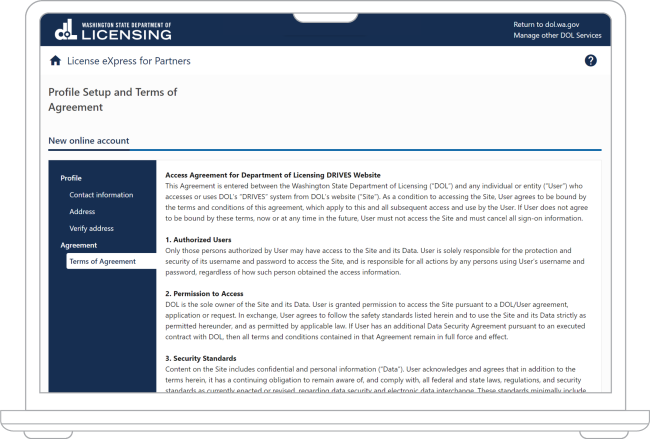
16. Check your information one more time. If you notice something incorrect, you can use the “Previous” button to make edits. Don’t use the “Back” button in your browser.
When all your information is correct, choose the “Submit” button.
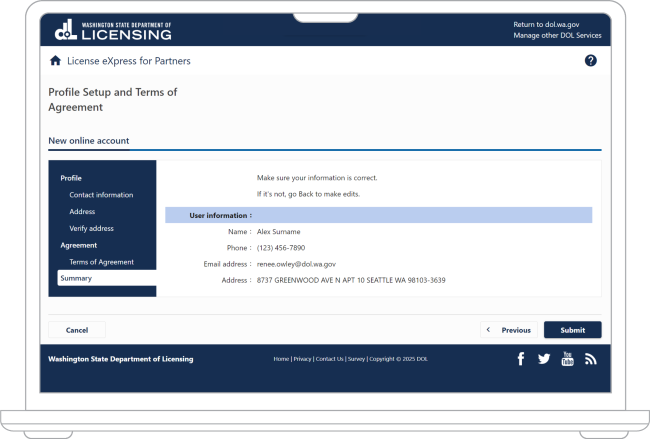
17. The page will show a confirmation code and the time and date when you registered. Keep these for your records. We may ask for them if you ever need to contact us for help. Choose the “Continue” button.
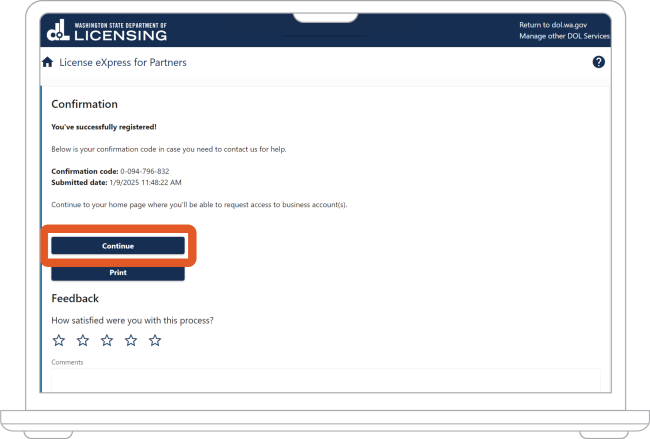
Part 5: Move your TAP logon to License Express
In this part of the process, you’ll provide information about your TAP account. Then License Express will automatically move your information to the new system.
18. Under the “Prorate and Fuel Tax Services” heading, choose “Move TAP logon to License Express for Partners.”
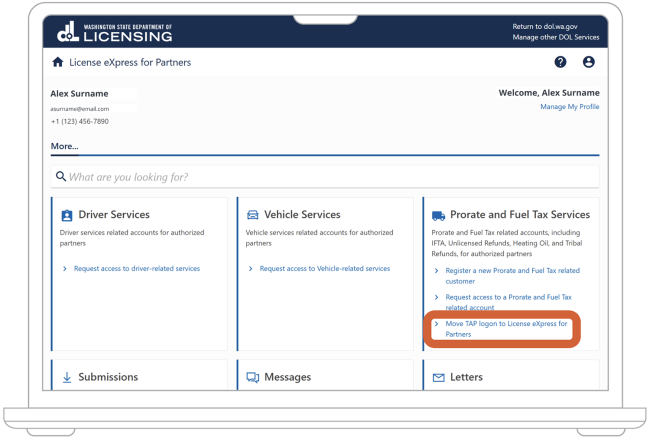
19. Choose the “Start” or “Start Verification Info” button to continue.
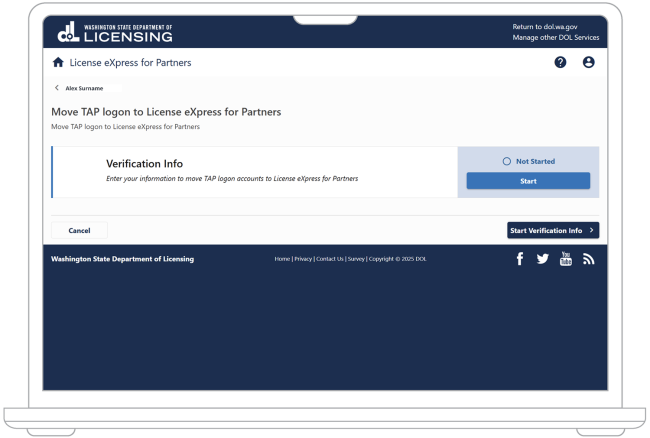
20. Provide the required information about your TAP account:
- Enter your access code. We sent this to the email address you used for your TAP account.
- Enter the username you used for your TAP account.
- Enter the email address you used for your TAP account.
- Choose the “Next” button.
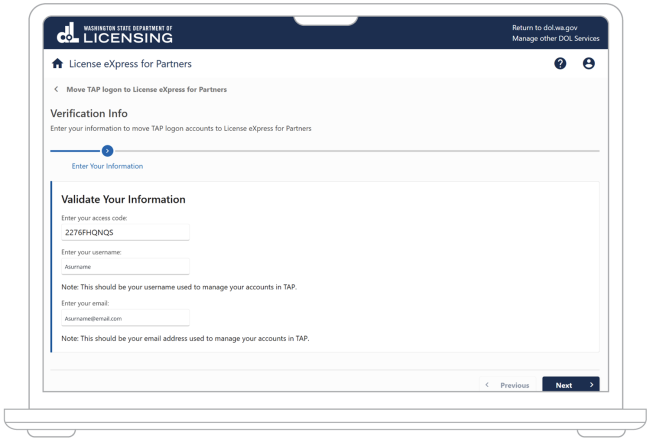
21. You’ll see a list of PRFT accounts that License Express will move over from TAP. If all the information is correct, choose the “Next” button.
If you notice any incorrect information on this page, you can call 360-902-3900 (TTY: 711) for help.
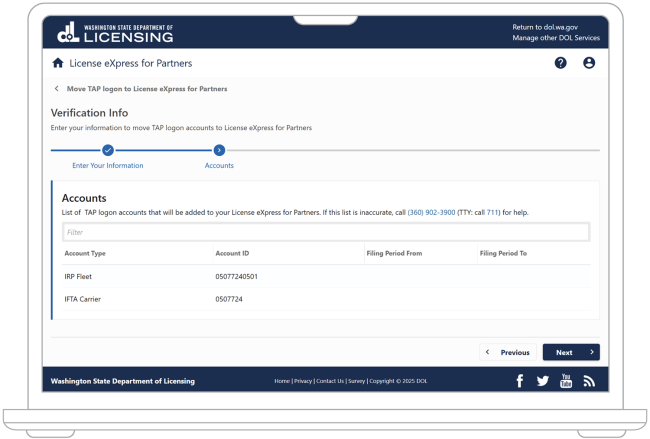
22. Choose whether you want to receive paper or electronic communications from us. Choose the “Next” button.
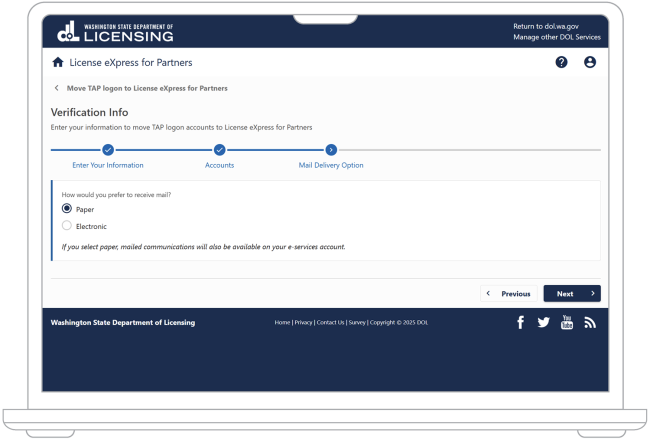
23. If you need to check your information again or make changes, choose the “Edit/Review” button. Otherwise, choose the “Submit” button.
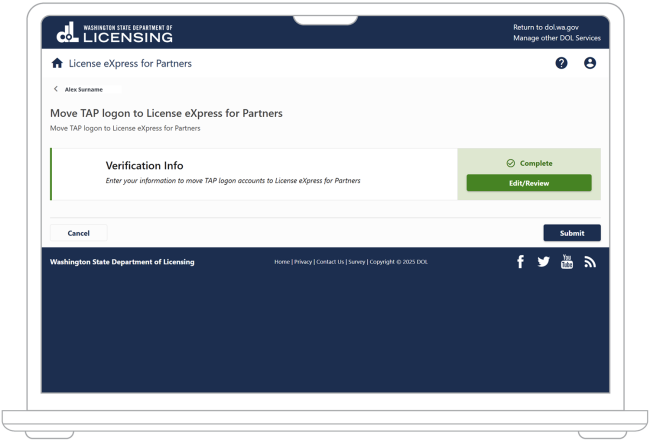
24. The confirmation page will show a transaction ID. Keep this for your records. We may ask for it if you ever need to contact us for help. Choose the “OK” button.
Optional: Check your PRFT account information in License Express
License Express has now added your information from TAP. To check your PRFT accounts in License Express, follow the steps below.
25. From your License Express dashboard, choose “Summary” in the main navigation.
26. On the “Summary” page, you can view your PRFT accounts or start a transaction.

